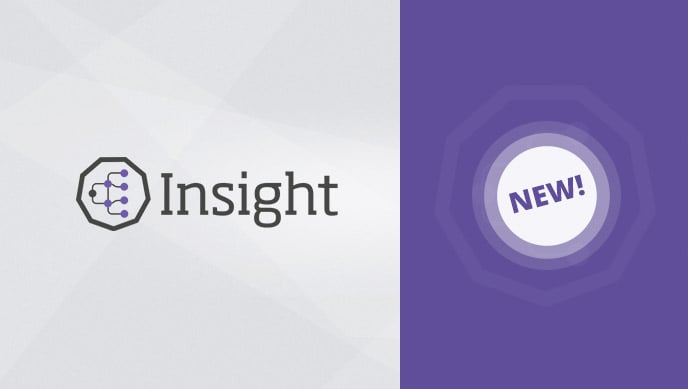Insight by Riada is designed for modern organizations that need an enterprise-level asset management tool. The software has become the standard solution for asset management within Jira implementations, but it also can be used to manage assets for IT, human resources, CRM and general facilities.
With Insight, you get the needed transparency to manage the complexities of interconnected assets, using advanced graphics and sophisticated reporting. Insight displays the connections between your assets and provides visuals of the dependencies between assets and asset types.
Everyone has different levels of expertise with Insight, so those of you who need a primer can read Insight: Asset Management for Jira Service Desk for basic information. For those of you who have some experience with Insight, the following blog on how to master Insight, including new Insight v5.4 capabilities, will be useful for you.
Introduction: Scheme structures and object references
Insight is capable of maintaining any data structure that is related to assets. You can build complex structures when you have the flexibility to create schemes and various attribute types. Take a look at the examples below. The first graph shows a list of object types:

This next graph is a map that references the connections between various object types in a configuration management database (CMDB) that is based on the same structure:

As you can see, it’s quite complex. The trick is that in multiple cases we use references other objects rather than text or select lists attributes. The benefit of this use-case is that you have all the important data structured.
You also can manage your data in various ways, from getting the details on single or multiple assets or configuration items (CI) that are affected by a Jira issue, to managing your relationship with manufacturers or service providers via the assets they maintain. You also can maintain models that manage aging and replacement policies or you can offer end-users a “service shop” based on Jira Service Desk integration.
Of course, the complexity of the structures vary. So you should always keep in mind the first principle of asset and configuration management: The structures should be manageable, so don’t over-complicate it.
Insight v5.4
Insight v5.4 provides the ability to build cross-references between various object schemes. It also allows you to split objects into various schemes. The most common approach would be having CMDB/IT assets separated from organizational structures/HR data scheme because:
- It allows the organization to manage these two sets of sensitive data separately with different roles assigned and access rights, which is crucial for the GDPR.
- Still it allows to cross reference the objects – e.g. assets against person or department (Desktop, Laptop, Mobile “used by” employee, Application “owned by” technical owner, servers “related to” cost center, etc.)
If you want to switch on “sharing” schemes one against another, you simply tick one checkbox in the scheme configuration panel as illustrated in the graph below:

Let’s assume you have your schemes, object types and references set, then you would like to either migrate from the current tool you use or import/synchronize data from external sources.
Imports and synchronization
Imports in Insight for Jira provides quite a few options to be used for imports and synchronization. Riada’s native auto-discovery feature within Insight Discovery will be a topic for another post (although you are welcome it give it a try on your own). You can use one of Riada’s import apps for Atlassian environments:
- Jira & Bitbucket integration – This gives you insight into your Jira and Bitbucket structures and configurations
- Tempo Integration – This allows you to automatically build Tempo related customers, accounts and contacts
- Insight SCCM Integration – Allows you to import Microsoft SCCM infrastructure into the Insight configuration management database (CMDB) and it is available in Jira.
Plus there are two, new integrations for “techies” interested in importing structures of assets managed in cloud services:
Insight also has more options for import configurations, which include CSV Import, direct Database (SQL preferred), or JSON imports plus Jira User directory and/or LDAP data import into Insight.

Once you decide on the data source, then you can start the import. When setting up the import, you will need to go through a series of options starting from the source file (stored in the network location or uploaded) through data delimiter, to the data locale coding, date formats, import/synchronization intervals (CRON based) and finally the data mappings.

Advanced classes: Import data mappings
The one complaint about Insight’s data mapping process is that it is time consuming. However, if you plan a huge migration or synchronization that will run over and over, then it is worth taking the time to ensure everything is smooth and easy to manage afterwards in Insight schemes.
The process is simple on the first attempt. You can ask Insight to create some automatic structures for your import or you can map to existing ones:

You can add new ones if you want to correct mappings:

As you can see, every Insight attribute can be mapped to the data selector (or selectors since Insight allows you to combine different data selectors into one Insight attribute). To master this, you can use IQL mappings and some configuration options, such as REGEX validation for some of the attribute types (text). The concerns here are that with specific Insight attribute types like dates, integers, floats, booleans, e-mails, URLs, then data selector in the source file must match the formatting of Insight attribute.
Master classes: Automated references
And here is the biggest trick we can show you: Turning a flat import file (or DB record) data into Insight references between one object and another. One great thing about Insight is that both the attributes mapping of object and the imports references are listed just as any other attributes. The only thing that needs to be done is the actual referenced object mapping to data selector. This is how it looks like:
![]()

Structure of IQL query refers to target-user attribute, IQL operator, and a placeholder for data locator. Of course the most popular mappings refers to name of referenced object, but that is not always the case. You can refer to any attribute as long as it is presented in the targeted object type.
There are some limitations to automatic references mappings that you have to consider. Regular imports will not automatically create referenced objects. It means you can only do automatic reference mapping for existing ones. If you import the whole scheme content from scratch, you will need to think about the sequence of imports, which include having those objects that have no references, or less references than those first imported, and those highly dependent on other object types. Using the automated reference creation is a real time-saver.
Another limitation is related to some of LDAP/Active Directory imports. Due to prefixes used in data structures (all DNs, OUs, and others), the configuration for some of mappings might be quite complicated, including few import configurations of same data sets to allow proper references correlation.
In conclusion, remember that data structures are critical. The more time you spend doing a good job of designing them, the less problems you will have in the future.
The Insight for Jira imports and synchronization mechanism is a worthy tool to migrate to Jira /Insight setup and/or have data integrated and synchronized from various sources. Also, the import allows you to maintain flat attributes (texts, integers, dates, booleans. etc), but also references to other objects, including objects in different data schemes. Well designed import/synchronization will allow you to automatically build references and keep your asset management up to date in a seamless, time-saving manner.
Need more help?
In part two of mastering Insight, we will discuss the new Insight fields and post-function capability that changed after v5.4 and Insight auto-discovery, along with other topics. But if you need more help with Insight or other Atlassian tools, reach out to us and we can provide an Atlassian certified consultant to assist you.
Contact Us